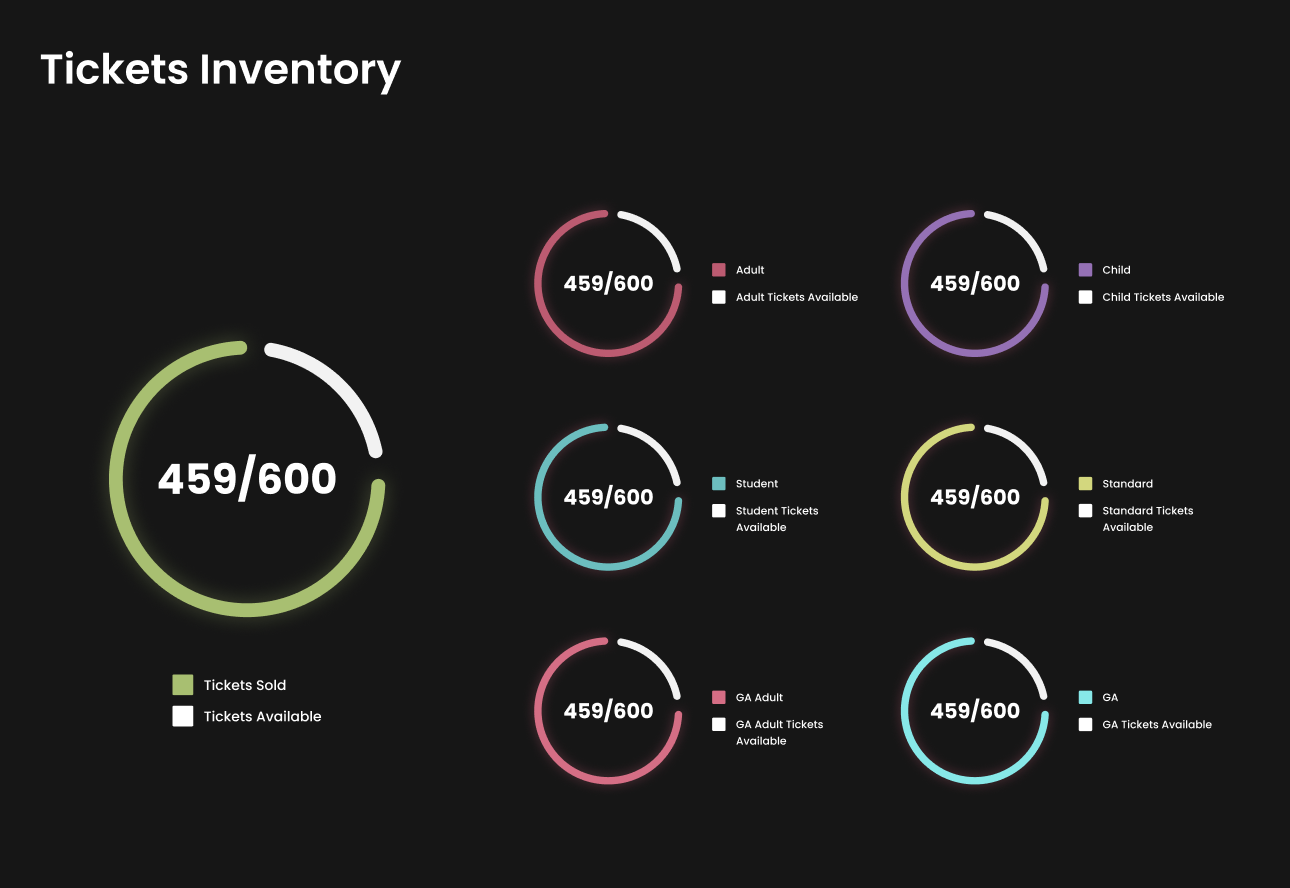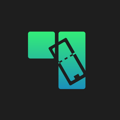How to navigate the my analytics page
To view your analytics, open the sidebar and select “My Analytics.” You will then be brought to the Analytics page. At the top of the page you will see your Overall Summary, which shows your all time tickets sold, gross revenue, and total attendees. You can also see these metrics for the past month.
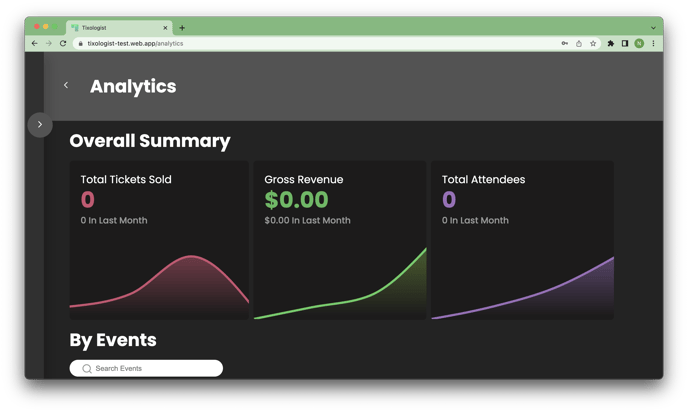
Below your summary you will see each of your events listed with the % of tickets sold, number of ticket types, and the start date and time. To search for one of your events use the search bar at the top of this page. If you want to view the analytics for a specific event, click on the event you want to see the analytics for. You will then be brought to the event-specific analytics page for that event. Available analytics include total sales, ticket sales, and ticket inventory. You can view these metrics from the past week, month, year, or all-time.
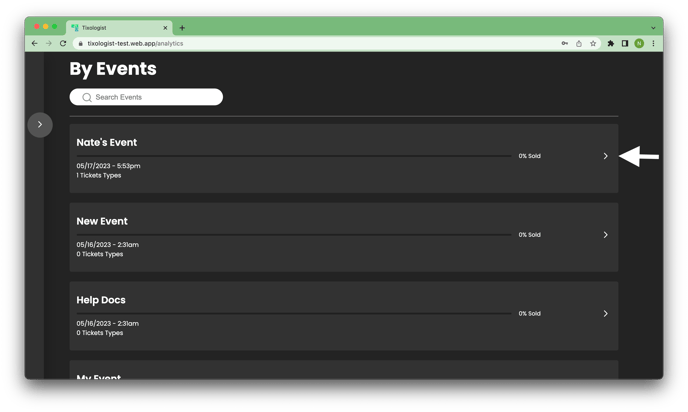
Once you have clicked on the specific event, at the top of the page, you will see some high level analytics, summarizing your ticket sales. You will see the Total Tickets Sold (# of tickets purchased by your fans), Gross Revenue (Total Revenue minus fees), and Total Attendees (# of people you can expect at your event). Below these metrics, you will see your Net Sales. This analytics can show you trends in your ticket sales across days, weeks, and months, and allow you to focus your marketing efforts on the times when your fans are most likely to purchase tickets.
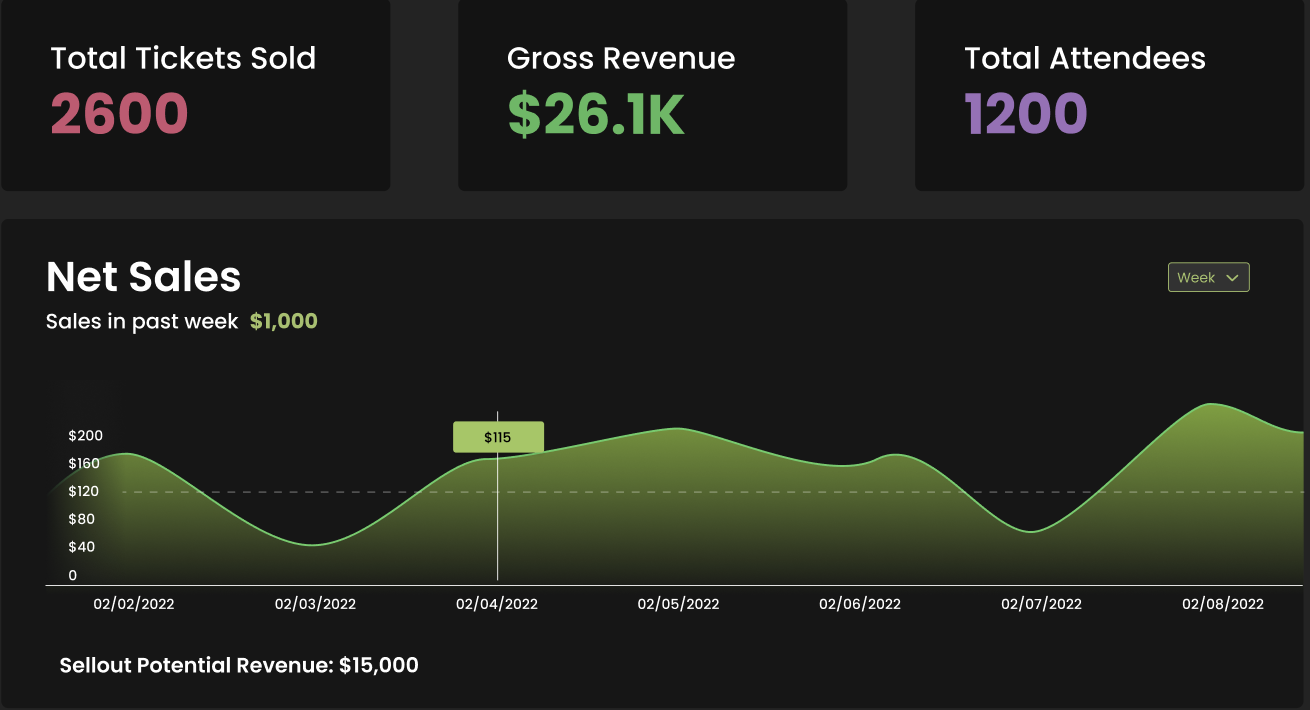
Below Net Sales, you will see your Tickets Sold analytic. This bar chart is broken down by ticket type so you can visualize which of your ticket types is the most popular and which ones are not doing as well. Each ticket type is represented by a different color bar in the chart. If you hover your mouse over an individual ticket type, you can see the date, ticket inventory, and revenue generated by that ticket type for a given day.
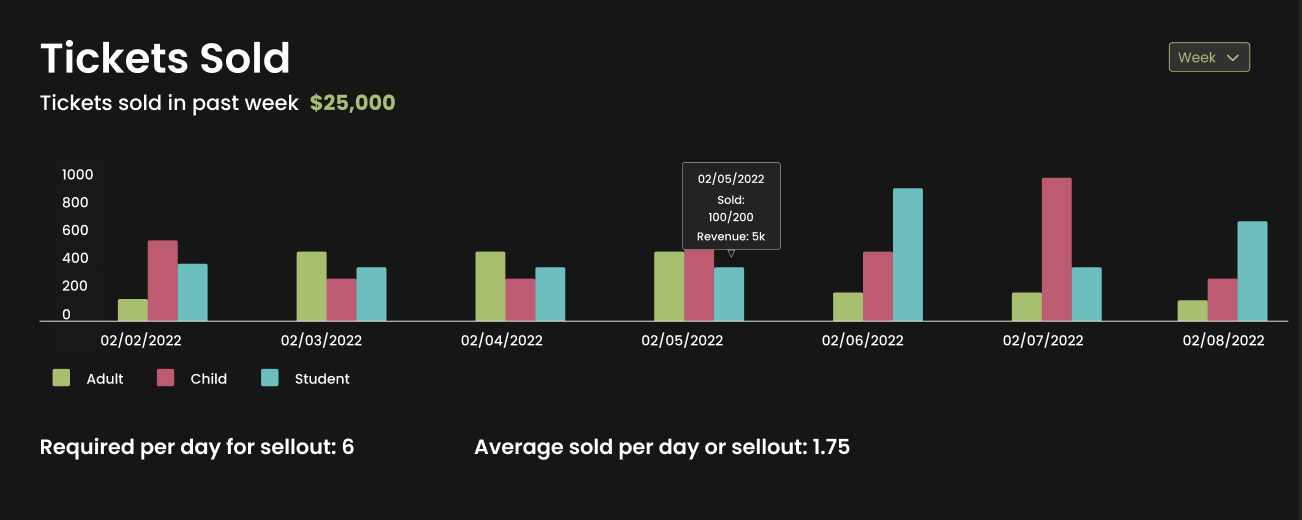
Below Tickets Sold, you will see the Tickets Inventory. Here, you can visualize all of your tickets types, along with how many of those tickets have been sold and how many remain to be purchased. At the far left of this analytic, you will see your total tickets sold compared to total tickets available.