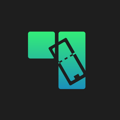How to add organization members and edit their roles.
On the My Profile tab of the Settings page, below all your account information, you will see a list of your organization members, with their name, email, role, and options. The role options are “Admin,””Editor,”and “View Only.” If your role is “Admin” you will have the ability to make changes to your organization on this page, as well as create and edit events. An “Editor” can create and edit events. “View Only” members can see all upcoming events and analytics, but they cannot make changes to your organization’s events.
- To add a new member click the green “Add Member” button. You will then be prompted to enter their name, email, and role. Click “Confirm” and they will be sent an email with instructions to sign up for an account. Once the new member signs up for an account, they will automatically join your organization with the role you assigned.
- To edit a current team members role, click the drop-down arrow next to their current role in the “Team Members” list. Select the new role you wish to assign to that team member from the drop down list.