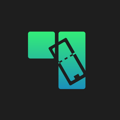How to edit your event details, add/edit ticket types, and add/edit promo codes
Once you click on your event icon on the homepage, you will be brought to the event summary page. At the top of this page you will see your event name, date, address, images, and on-sale time.
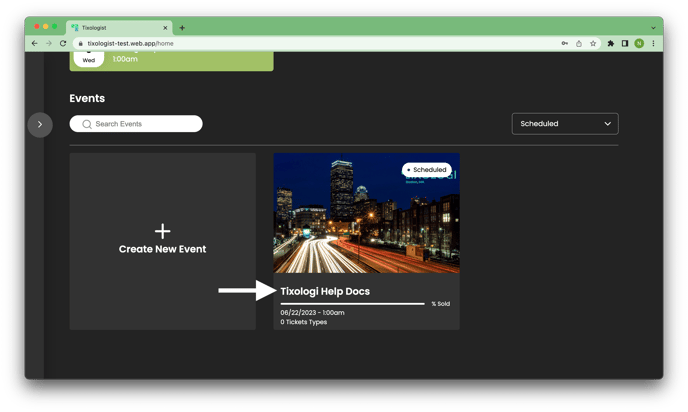
To change/add any of these event details, click the pencil logo on the top of the screen, next to the event name. Make all your desired changes, and click “Confirm.” For more information on which event details you can add see the How to Create an Event page in the Getting Started section.
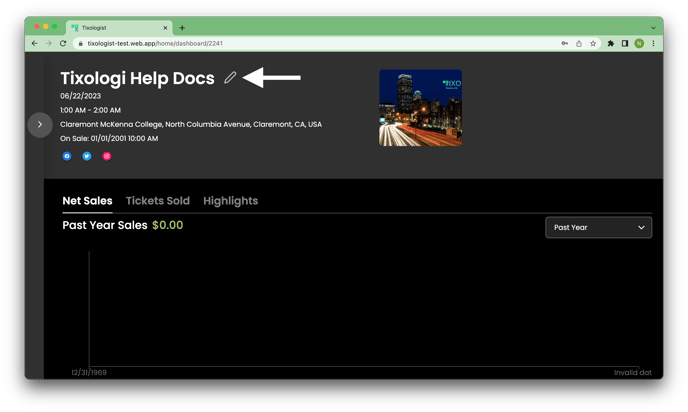
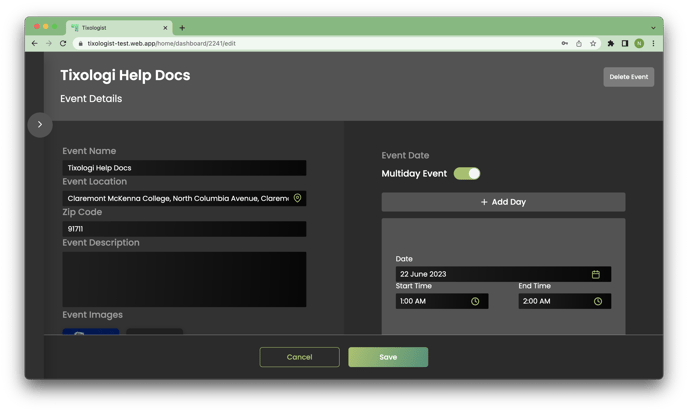
Below these details, you will see some high level analytics for your event. You can view Net Sales, Tickets Sold, and your Highlights, which include your payout, total attendees, and ticket holds.
Below this section, you will see a “Tickets” section for your event. Here you will see all of the ticket types available for your event. To add a new ticket type, click "Add New" and follow the steps on How to Create a Ticket Type. To edit existing ticket types, click on that specific ticket, make your desired changes, and click "Continue."
Below the “Tickets” section is a “Promo Codes” section. Here you can see all of the promo codes associated with your event. To add a new event specific promo code, click “Add New” in the top right. For more details on promo codes see the How to Create and Edit Promo Codes page.
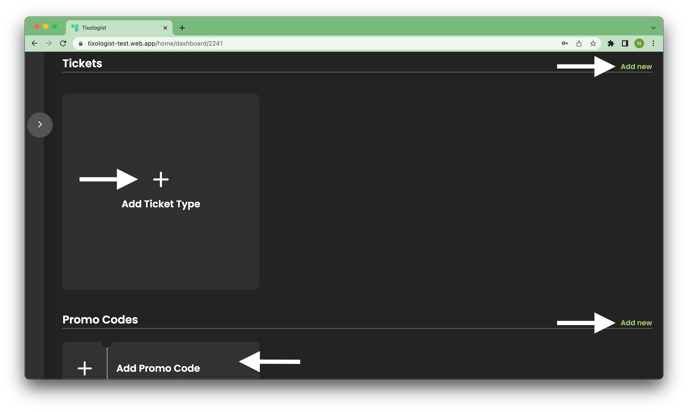
At the bottom of the Events Summary page you will see your Event Page, or the website where your tickets are being sold. You can see the image on the cover of the site for your event, as well as the title and link to the site. To make tickets go on or off sale, toggle the slider titled “Event is Live” in this section.